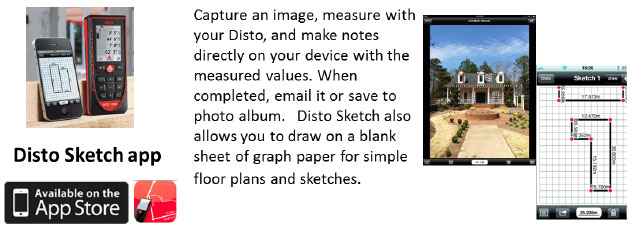
Frequently Asked Questions
§
How many zoom levels does the Leica DISTO™ D810 touch have?
The integrated digital Pointfinder in the device has an
overview camera and additional 1x, 2x and 4x zoom levels. The user is able to the current level
selected in the in the middle of the status bar of the screen. To
change from one zoom level to the next press the “up/down” arrow keys or use
the two finger “pinch/stretch” motion as
commonly used on most touch screens.
§
Can I take photos with the Leica DIST0™ D810 touch? What is the resolution?
Yes, the Leica Disto D810 touch will capture both photos
as well as screenshots. The resolution for photos is 800 x 600 pixels,
screenshots have a resolution of 240 x 400 pixels. Both photos and screenshots are saved in .jpg format
and can be downloaded via usb cable (see below). Images are not able to transferred via
Bluetooth due to Bluetooth 4.0 Smart data limitations.
§
How can I download my photos from the Leica DIST0™ D810 touch to a
computer?
Photos and screenshots can be downloaded to a computer
via USB interface. Connect the
included usb cable to the port on the left side of the Disto D810 and a computer. The
DISTO™ will connect automatically as a Plug and Play device. Data on the Disto will be available via the
use of a file manager such as Windows Explorer.
Note: There is no data transfer capability FROM the
computer TO the Disto. Additionally, deleting
files must be done in the DISTO™ Gallery function, this function is not
supported from the computer.
§
Can the brightness of the digital Pointfinder be adjusted for changing
lighting conditions?
Yes. Upon selecting
the digital Poinfinder function the left and right arrow keys on the keypad
will decrease/increase the brightness of the display.
§
Why is the laser dot not centered in the crosshair at short distances?
Leica’s advanced laser distance meter technology does
not allow the laser and the camera to be located concentrically, however, the laser
and digital camera are aligned perfectly parallel. At very short distances, up to 30 feet, the
crosshair should be to the right of the laser dot. At
these distances, the viewfinder is infrequently required. At longer distances, the laser dot appears to
be in the center of the crosshair.
Refer to the dot for aiming purposes whenever possible. DIstagage.com
§
How accurate is the tilt sensor in the Leica DISTO™ D810 touch?
At
room temperature (20°C - 30°C) the accuracy of the tilt sensor in the device is
±0.1° to the housing of the device. To the laser beam the maximum deviation can
be up to -0.1° and +0.2°. At any other
temperatures the maximum deviation increases by ±0.1°.
§
What units of tilts are integrated into the Leica DISTO™ D810 touch?
The
Leica DISTO™ D810 touch has 4 settings for angular inclination. Select “Units inclination” and choose between
° , %, in/ft and mm/m.
->
The level function in the right hand top corner of the display can be switched
on/off using the “level” setting. It is
always set to 0.0° and can not be changed into a different unit for tilts.
§
What is the angular range of the tilt sensor in the Leica DISTO™ D810
touch?
The
integrated tilt sensor in the Leica DISTO™ D810 touch measures the angular
deviation from horizontal along the longitudinal axis of the Disto. The angular range is a full 360° at a
transverse (side to side) tilt of < ±10°.
If
the device is held at > ±10° transversely, the info code “i156” appears in
the display. Level the unit transversely
(side to side) to clear the error.
How do you calibrate the
tilt sensor of a Leica DISTO™ D810 touch?
Choose the icon for
calibration. When you select calibration you will be guided through the
process.
Follow this procedure to
recalibrate:
1) Place
the unit on a flat surface with the display facing up. The side opposite of the display should be in
contact with surface.
2)
Take
the first measurement by pressing the “ON/DIST” key on a level surface. The Disto
confirms the measurement.
3)
Turn
the Disto horizontally by 180° and place
it again on absolutely flat surface with the display facing up.
4)
Complete
the second measurement by pressing the “ON/DIST” key on a level surface. The
Disto confirms the measurement.
5)
Place
the unit on end, laser aiming up, on an absolutely flat surface.
6)
Take
the third measurement by pressing the “ON/DIST” key on a level surface. The Disto
confirms the measurement.
7)
Keeping
the laser up on the flat surface, rotate the Disto horizontally by 180° while
keeping it in the same location on the flat surface.
8)
Take
the fourth measurement by pressing the “ON/DIST” key on a level surface. The Disto
confirms the measurement.
9)
After
2 Sec. the Distoreturns to the basic mode.
The calibration procedure is complete.
§
How do I access the “additional detailed information” about the
measurements taken?
On certain measurements,
there is additional detailed information available in the Leica DISTO™ D810
touch. If such additional detail information is
available, two small arrows will be shown in the center of the status bar in
the display. Press the UP/DOWN arrow
keys to view the available measurements.
§
The Leica DISTO™ D810 touch is the first laser distance meter to measure
with a picture. What is the accuracy of
such measurements?
The accuracy highly depends on how the function is used.
Best results can be achieved when the measuring object is displayed maximum
size on the DISTO™. The reference
distance measurement should be taken perpendicular to the distance
measured. In this case the accuracy should be better
than +/- 1% of the measured object. This
applies for width, area and diameter measurements.
§
What accessories are recommended for the Leica DISTO™ D810 touch?
Leica Tripod TRI100
For
long distances, triangulated or calculated measurements, we recommend using a
tripod, even when measuring indoors. A tripod provides for a stable measuring
platform and therefore allows accurate targeting, especially over long
distances. We particularly recommend the Leica TRI100 tripod.
Please
note: When using the tripod with its standard tripod head change the measuring
reference on the Leica DISTO™ to the tripod thread (in the setting).
Leica Tripod TRI70
For
long distances we recommend using a tripod, even indoors. A tripod provides
additional steadiness and therefore allows accurate targeting, especially over
long distances. We particularly recommend the Leica TRI70tripod in combination
with the FTA 360 and TA360 adapter.
FTA360 Adapter
For the ultimate in laser distance meter accuracy
Distagage recommends the tripod adapter
FTA 360. With fine adjustment for
convenient and accurate aiming. This
adapter is designed to be used as a tripod head (TRI 100 and TRI70) or can
simply be placed on a flat ground.
The design of the FTA360 adapter allows the Leica DISTO™
to be attached so that the tripod tilt and rotating axis and the instrument
laser axis meet exactly in one point. This allows the user to take measurements when turning the unit
horizontally as well as vertically. The
adapter can be used with the Leica DISTO™ D510 (an offset of -0,065m (-2 9/16
in) needs to be entered in the D510 device) and the Leica DISTO™ D810 touch.
(you can select the adapter in the Reference options of the D810 touch).
Target Plate
For
measurement especially outdoors and in very bright conditions it is very
helpful to use a target plate. We offer different versions in our accessory
range.
§
Can the Leica DISTO™ D810 touch also be used to measure horizontal
angles?
No, the integrated tilt
sensor only measures vertical angles. If the device is held at a transverse
tilt angle greater than ±10° the display shows an info code “i156”, which means
that the device is required to be held level (transversely).
§
What is the measuring accuracy when using the direct horizontal measuring
function?
For example, if a distance
of 10m is measured at an angle of 10°, the error on uncertainty on measurement
on the direct horizontal distance (fd) is 3mm.
-> in order to have
best results with the direct horizontal distance measurements, considering the
deviation of the tilt sensor, use the Leica DISTO™ D810 touch as flat as
possible.
The horizontal distance
error (fd) and the height error (fh) can be calculated as follows:
fd = horizontal distance
error
fh = error in height
d = measured distance
a = angle at which the
distance is measured
fa = possible angular
error
fd = d * cos (a) – d * cos
(a + fa)
fh= d * sin (a) – d * sin
(a + fa)
Further information and a
table of measuring accuracies you can find online in the FAQ under “Measuring
Accuracy”.
§
Can the historical storage memory of 30 values in the device be erased?
Yes,
the memory in the device can be erased by pressing the delete button when in
the memory. All memory values will be deleted.
§
Can I enter a value that is constantly added / subtracted to my measured
value? (Offset)
Yes,
in the “Settings” you can go to the “Offset Icon” and enter a value that will
constantly be added / subtracted from your measured distance value. If an
offset value is entered you will see the adequate symbol - a triangle with plus or respectively minus
next to the laser symbol.
->
If you want to set the offset value back to zero, enter the setting “Offset”
and reset it.
§
What is the Long Range (LR) Mode?
For
long distances under unfavorable conditions (e.g. long distances and very
bright sunlight) we recommend to use the special integrated Long Range (LR)
Mode . To select the mode please enter the menu and select the “LR Mode”. If
the “LR Mode” is turned on in the menu you will see the letter “LR” right next
to the laser symbol. This mode will allow you to make measurements that were
not possible before because most of the time you would receive the info code
“i255” (too less signal). When using this special Long Range (LR) Mode the
measuring time increases (it may take up to 7sec). For stability it is
recommended to use a tripod when having the Long Range (LR) Mode turned on.
§
How do I know if the device is still measuring in the digital Pointfinder
mode?
When
using the digital Pointfinder in any function, especially in the Long Range
(LR) Mode, you will see a clock icon on the top of the display. The clock stays
in the display until the measurement is finished. Please do not move the device
before!
§
How can I get one extra year of warranty for the Leica DISTO™ D810 touch?
Our standard warranty of 2 years can be extended by one
additional year if you register your device on our website www.disto.com within
eight weeks of the purchase date. If the product is not registered, a two year
warranty applies.
§
What does it mean when I attempt a measurement but the unit shows a
number on the display versus my measured value?
This is a message code. The numbers are displayed if a
successful measurement could not be performed. The user itself can correct the
measuring situation to achieve a measurement. Below you can find the spread
sheet from the manual with the corrections:
|
No.
|
Cause
|
Correction
|
|
156
|
Transverse tilt greater than 10°
|
Hold the instrument without any transverse tilt
|
|
162
|
Calibration mistake
|
Make sure, the device is placed on an absolutely horizontal and flat
surface. Repeat the calibration procedure. If the mistake still occurs,
contact your dealer.
|
|
204
|
Calculation error
|
Perform measurement again.
|
|
252
|
Temperature too high
|
Let device cool down.
|
|
253
|
Temperature too low
|
Warm device up.
|
|
255
|
Received signal too weak, measuring time too long
|
Change target surface (e.g. white paper).
|
|
256
|
Received signal too high
|
Change target surface (e.g. white paper).
|
|
257
|
Too much background light
|
Shadow target area.
|
|
258
|
Measurement outside of measuring range
|
Correct range.
|
|
260
|
Laser beam interrupted
|
Repeat measurement.
|
§
How can I activate the keypad lock?
To activate the keypad lock, choose in the settings the
lock icon and turn the keypad log on. To deactivate the keypad lock, press
ON/DIST key and within 2 sec the plus/minus key.
§
How can I deactivate the keypad
lock?
To deactivate the keypad lock press the ON/DIST key and
afterwards (within 2 Sec.) the plus/minus key. Now the keypad lock is
deactivated and the device is switched on.
Measuring with tripod – is there anything to consider?
The measuring reference has to be adjusted to the tripod
thread. In the Function Screen choose the reference icon and change the
measuring reference to tripod. After switching off the device goes back to the
standard setting (rear of device).
§
What is
measured with the height tracking?
The height tracking displays an indirect height. The
combination of inclination and distance measuring to the wall opens the
possibility for such an indirect calculation. It is a useful function if the
height cannot be measured directly or if several height points on the same vertical
line need to be measured.
What
does ISO 16331-1 tested mean?
When
products and services meet our expectations, we tend to take this for granted
and be unaware of the role of standards. However, when standards are absent, we
soon notice. We care when products turn out to be of poor quality or are
unreliable or dangerous. An ISO
Standard ensures consistent quality and reliability for a product.
The
range and accuracy of laser distance meters depend greatly on lighting
conditions and the reflective properties of the target object. For Leica
Geosystems it is important that the performance of the device is maintained not
only in the test laboratory but even more so on everyday site tasks. Therefore
we have worked with external experts to develop a global standard to test and
specify laser distance meters and allow comparisons between devices of
different manufacturers. Instruments tested in accordance with ISO 16331-1
achieve their promises. Further information can be found on our website: www.disto.com.
§
How can I
program my favorite (mostly used functions) on the self programmable keys?
Press the left or right
top key for about 2 sec.. An overview (“Favorites”) with all functions appears
on the display. Choose the preferred function and press then the left or right
top key where you want to have the favorite behind. The favorite is now saved.
§
What
Bluetooth technology is integrated in the Leica DISTO™ D810 touch?
The Leica DISTO™ D810
touch has Bluetooth® SMART (also
called low energy) integrated. The device is working with Smartphones or
tablets that have Bluetooth® 4.0 integrated or are Smart Ready. Also it is
required that its operating system is supporting this Bluetooth® standard which
is the case for iOS, Android 4.3 or newer, Windows 8.
§
Can I send
measurement data from a Leica DISTO™ D810 touch to Apple mobile devices?
Yes
with the Leica DISTO™ D810 touch it is possible to communicate with Apple mobile
devices. Send measurement data to iPhone (iPhone 4S, iPhone 5, iPhone 5s, iPhone
5c), iPad3, iPad 4, iPad mini, iPod touch (Gen. 5). (--> Bluetooth® 4.0)
It
is possible to use DISTO™ supporting apps from the app store (use App mode in
DISTO™ device) or to connect the DISTO™ in the Bluetooth manager as a keyboard
device where you can send the measurement data to the cursor position in any
app (use text or spreadsheet mode in DISTO™ device).
The
corresponding modes in the DISTO™ device needs to be set in the Setting menu of
the DISTO™.
§
Can I send
measurement data from a Leica DISTO™ D810 touch to Android devices?
Yes
with the Leica DISTO™ D810 touch it is now possible to communicate with Android
devices. Its operating system must be 4.3 or higher. Send measurement data to Android devices that
include Bluetooth 4.0. Used Apps should support the corresponding Bluetooth®
standard (e.g. Leica DISTO™ sketch).
§ Can I send
measurement data from a Leica DISTO™ D810 touch Windows computers?
Yes
with the Leica DISTO™ D810 touch it is possible to transfer data to Windows
computers. The Leica DISTO™ D810 touch is “treated” as a keypboard. For this
add the DISTO™ in the device manager as a keyboard device. You can then send
the measurement data from the DISTO™ to the cursor position in any program (use
text or spreadsheet mode in DISTO™ device).
The
corresponding modes in the DISTO™ device needs to be set in the Setting menu of
the DISTO™.
The
Windows computer must have the operating system Windows 8 or higher and
Bluetooth 4.0.
§
Can I send
measurement data from a Leica DISTO™ D810 touch to Windows mobile, Windows RT or
Blackberrys?
No
this is not possible.
§
My software
only supports comma as a decimal marker and not a dot. Can I change this on the
Leica DISTO™ D810 touch?
Yes,
this can be changed. In the settings menu for Bluetooth® press the right
selection key to enter a submenu for Bluetooth setting. Here you can change the
setting for this.
Please
note: This setting can only be changed in the text or spreadsheet mode.
§
I need to
fill out a form in the Internet or a spreadsheet and it is required to jump to
the next input box with a Tab or with Enter after each measurement. Can I
change this on the Leica DISTO™ D810 touch?
Yes,
this can be changed. In the settings menu for Bluetooth® press the right
selection key to enter a submenu for Bluetooth setting. Here you can change the
setting for this.
Please
note: This setting can only be changed in the text or spreadsheet mode.
§
It need to
use navigation keys to move in my spreadsheet to the required input box. Can I
do this remotely from my DISTO™ D810 touch?
Yes,
this is possible. When you have connected your DISTO™ device with a smartphone
or tablet or computer the content of the selection keys change for supporting
the Bluetooth communication. With the left selection key you can switch on and
off the navigation function where you can use the arrow keys of the DISTO™ for
navigation.
Please
note: This function is available in the text or spreadsheet mode. In the app
mode it depends on the support of the app used.
§
What is the
difference between text or spreadsheet mode?
In
the text mode the measurement result will be transferred as shown in the DISTO™
display. This includes units or fractions for feet and inch. In the spreadsheet
mode only numbers are transferes without any unit information. Units with
fractions will be converted to the corresponsing unit with decimal. This makes
further calculations like e.g. in Excel much easier.
§
How long does it take to charge the Li-Ion battery of the Leica DISTO™
D810 touch?
This depends from the used charger. With the charger out
of the scope of delivery it takes
approx.. 4hours to charge the Li-ion battery..
§
Is it possible to replace the Li-Ion battery of the Leica DISTO™ D810
touch?
The Li-ion battery can be replaced in service cases
only. Please contact your dealer for a replacement set of the Li-ion battery.
§
Does Leica DISTO™
offer Apps ?
Yes.
Leica Geosystems offers an App DISTO™ sketch. This App is available for iOS on
iTunes and for Android on Google play.
